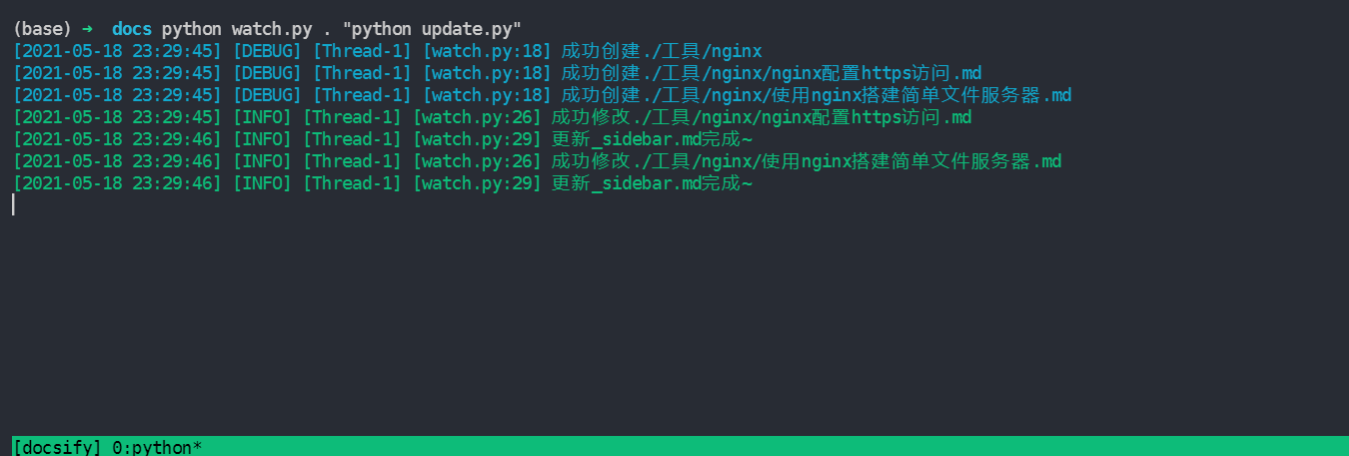文档地址
使用docsify
官方中文使用教程:docsify
个人index.html设置
<!DOCTYPE html>
<html lang="en">
<head>
<meta charset="UTF-8">
<title>Document</title>
<meta http-equiv="X-UA-Compatible" content="IE=edge,chrome=1" />
<meta name="description" content="Description">
<meta name="viewport" content="width=device-width, initial-scale=1.0, minimum-scale=1.0">
<link rel="stylesheet" href="//cdn.jsdelivr.net/npm/docsify@4/lib/themes/vue.css">
</head>
<body>
<div id="app"></div>
<script>
window.$docsify = {
name: 'lightsmile的docs',
repo: '',
loadSidebar: true,
subMaxLevel: 10,
coverpage: true,
// basePath: "https://lightsmile.cn/docs/",
// relativePath: true,
search: {
maxAge: 86400000, // 过期时间,单位毫秒,默认一天
paths: 'auto', // or 'auto'
placeholder: '搜索',
},
count: {
countable: true,
fontsize: '0.9em',
color: 'rgb(90,90,90)',
language: 'chinese'
},
copyCode: {
buttonText: '点击复制',
errorText: '错误',
successText: '已复制'
}
}
</script>
<!-- Docsify v4 -->
<script src="//cdn.jsdelivr.net/npm/docsify@4"></script>
<!--全文搜索-->
<script src="//cdn.jsdelivr.net/npm/docsify/lib/plugins/search.min.js"></script>
<!--点击红心-->
<script src="./js/clicklove.js"></script>
<!--图片缩放-->
<script src="//cdn.jsdelivr.net/npm/docsify/lib/plugins/zoom-image.min.js"></script>
<!--复制到剪贴板-->
<script src="https://unpkg.com/docsify-copy-code@2"></script>
<!--分页导航插件-->
<script src="//cdn.jsdelivr.net/npm/docsify-pagination/dist/docsify-pagination.min.js"></script>
<!--字数统计-->
<script src="//unpkg.com/docsify-count/dist/countable.js"></script>
<!--代码高亮-->
<script src="//cdn.jsdelivr.net/npm/prismjs@1/components/prism-bash.min.js"></script>
<script src="//cdn.jsdelivr.net/npm/prismjs@1/components/prism-python.min.js"></script>
<script src="//cdn.jsdelivr.net/npm/prismjs@1/components/prism-yaml.min.js"></script>
</body>
</html>
使用Python实现自动文件监视和_sidebar.md文件生成
编写两个脚本,一个是重新根据文件目录生成_sidebar.md文件脚本update.py,一个是监控文件夹脚本watch.py。
两个python脚本都放到项目根目录下。
update.py
# -*- coding: utf-8 -*-
import os
from typing import List
WHITE_LIST = ['asserts', 'js', 'README.md', 'img']
SIDEBAR_PATH = '_sidebar.md'
BASE_DIR = '.'
def is_white_pace(path: str):
if path in WHITE_LIST:
return True
if path.startswith('_'):
return True
if path.startswith('.') and len(path) > 1:
return True
if not path.endswith('.md') and os.path.isfile(path):
return True
return False
def gen_sidebar(path: str, res: List[str]):
print(res)
for item in res:
print(item)
with open(os.path.join(path, SIDEBAR_PATH), 'w', encoding='utf8') as f:
f.write('\n'.join(res))
def recurve(path: str, indent: str = ""):
res = []
for file_item in os.listdir(path):
if not is_white_pace(file_item):
file_path = os.path.join(path, file_item)
if os.path.isfile(file_path):
print("file", file_path)
file_name = file_item[:-3]
file_url = os.path.join(path, file_name)
res.append(indent + "* [{}]({})".format(file_name, file_url))
elif os.path.isdir(file_path):
print("dir", file_path)
file_name = file_item
res.append(indent + "* {}".format(file_name))
res.append('')
res.extend(recurve(file_path, indent + " "))
return res
if __name__ == '__main__':
gen_sidebar(BASE_DIR, recurve(BASE_DIR))
watch.py
# -*- coding: utf-8 -*-
import sys
import time
from watchdog.observers import Observer
from watchdog.events import FileSystemEventHandler
from lightutils import logger, execute_cmd
class DocsifyUpdateHandler(FileSystemEventHandler):
def __init__(self, cmd: str):
self._cmd = cmd
def on_created(self, event):
super(DocsifyUpdateHandler, self).on_created(event)
logger.debug("成功创建{}".format(event.src_path))
# state, result = execute_cmd(self._cmd)
# if state:
# logger.info("更新_sidebar.md完成~")
def on_modified(self, event):
super(DocsifyUpdateHandler, self).on_modified(event)
if not event.is_directory and not event.src_path.endswith('.py') and not event.src_path.endswith('_sidebar.md'):
logger.info("成功修改{}".format(event.src_path))
state, result = execute_cmd(self._cmd)
if state:
logger.info("更新_sidebar.md完成~")
def on_deleted(self, event):
super(DocsifyUpdateHandler, self).on_deleted(event)
logger.error("成功删除{}".format(event.src_path))
state, result = execute_cmd(self._cmd)
if state:
logger.info("更新_sidebar.md完成~")
def on_moved(self, event):
super(DocsifyUpdateHandler, self).on_moved(event)
logger.critical("成功将{}移动至{}".format(event.src_path, event.dest_path))
state, result = execute_cmd(self._cmd)
if state:
logger.info("更新_sidebar.md完成~")
if __name__ == '__main__':
path = sys.argv[1] if len(sys.argv) > 1 else '.'
cmd = sys.argv[2] if len(sys.argv) > 2 else 'python update.py'
handler = DocsifyUpdateHandler(cmd)
observer = Observer()
observer.schedule(handler, path, recursive=True)
observer.start()
try:
while True:
time.sleep(1)
except KeyboardInterrupt:
observer.stop()
observer.join()
启动监视
新建tmux的session
tmux new -s docsify- 在新session中执行
python watch.py . "python update.py"
使用效果
如图: